Odoo 14 Installation On Ubuntu 20.04
How To Install Odoo 14 In Ubuntu 20.04?
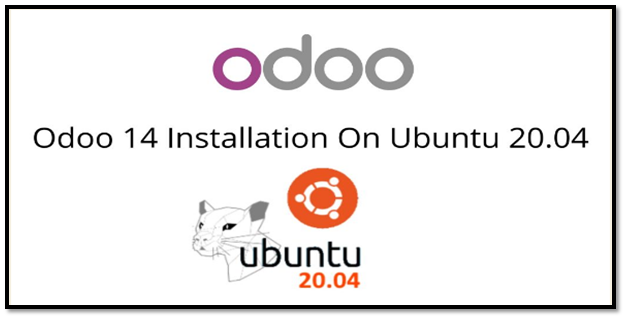
Steps For Odoo 14 Installation On Ubuntu 20.04
There are many ways for Odoo 14 Installation On Ubuntu 20.04 but here we are giving steps to install using Git Repository.
Step 1: Update Server
sudo apt-get update
sudo apt-get upgrade -y
Step 2: Create Odoo User in Ubuntu
sudo adduser -system -home=/opt/odoo -group odoo
Step 3: Install PostgreSQL Server
sudo apt-get install postgresql -y
Step 4: Create Odoo user for postgreSQL
sudo su - postgres -c "createuser -s odoo" 2> /dev/null || true
Step 5: Install Python Dependencies
sudo apt-get install git python3 python3-pip build-essential wget python3-dev python3-venv python3-wheel libxslt-dev libzip-dev libldap2-dev libsasl2-dev python3-setuptools node-less libjpeg-dev gdebi -y
Step 6: Install Python PIP Dependencies
sudo apt-get install libpq-dev python-dev libxml2-dev libxslt1-dev libldap2-dev libsasl2-dev libffi-dev
sudo -H pip3 install -r https://raw.githubusercontent.com/odoo/odoo/master/requirements.txt
Step 7: Install other required packages
sudo apt-get install nodejs npm -y
sudo npm install -g rtlcss
Step 8: Install Wkhtmltopdf
sudo apt-get install xfonts-75dpi
sudo wget https://github.com/wkhtmltopdf/packaging/releases/download/0.12.6-1/wkhtmltox_0.12.6-1.bionic_amd64.deb
sudo dpkg -i wkhtmltox_0.12.6-1.bionic_amd64.deb
sudo cp /usr/local/bin/wkhtmltoimage /usr/bin/wkhtmltoimage
sudo cp /usr/local/bin/wkhtmltopdf /usr/bin/wkhtmltopdf
Step 9: Create Log directory
sudo mkdir /var/log/odoo
sudo chown odoo:odoo /var/log/odoo
Step 10: Install ODOO
sudo apt-get install git
sudo git clone --depth 1 --branch 14.0 https://www.github.com/odoo/odoo /odoo/odoo-server
Step 11: Setting permissions on home folder
sudo chown -R odoo:odoo /odoo/*
Step 12: Create server config file
sudo touch /etc/odoo-server.conf
sudo su root -c "printf '[options] \n; This is the password that allows database operations:\n' >> /etc/odoo-server.conf"
sudo su root -c "printf 'admin_passwd = admin\n' >> /etc/odoo-server.conf"
sudo su root -c "printf 'xmlrpc_port = 8069\n' >> /etc/odoo-server.conf"
sudo su root -c "printf 'logfile = /var/log/odoo/odoo-server.log\n' >> /etc/odoo-server.conf"
sudo su root -c "printf 'addons_path=/odoo/odoo-server/addons\n' >> /etc/odoo-server.conf"
sudo chown odoo:odoo /etc/odoo-server.conf
sudo chmod 640 /etc/odoo-server.conf
Step 13: Now Start Odoo
sudo su - odoo -s /bin/bash
cd /odoo/odoo-server
./odoo-bin -c /etc/odoo-server.conf
Now your odoo instance is up and running.
Go to web browser and access your Odoo at localhost: 8069
Source: Odoo Installation Blog
Check Our Other Technology Related Blogs, Here
- Tags Installation Odoo 14 On Ubuntu, Installation Steps, Odoo, Odoo 14, Odoo 14 Installation, Ubuntu 20.04 LTS
By 365Bloggy
365Bloggy is a directory of technology blogs for everybody to cover worldwide audience.Our mission is to provide breaking news coverage, community content, long-form feature stories and product information.
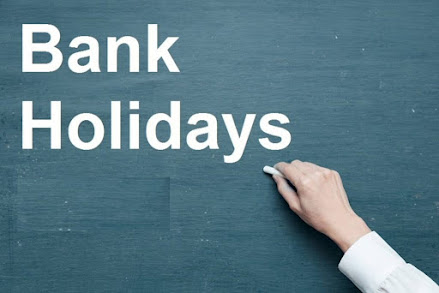
Comments
Post a Comment